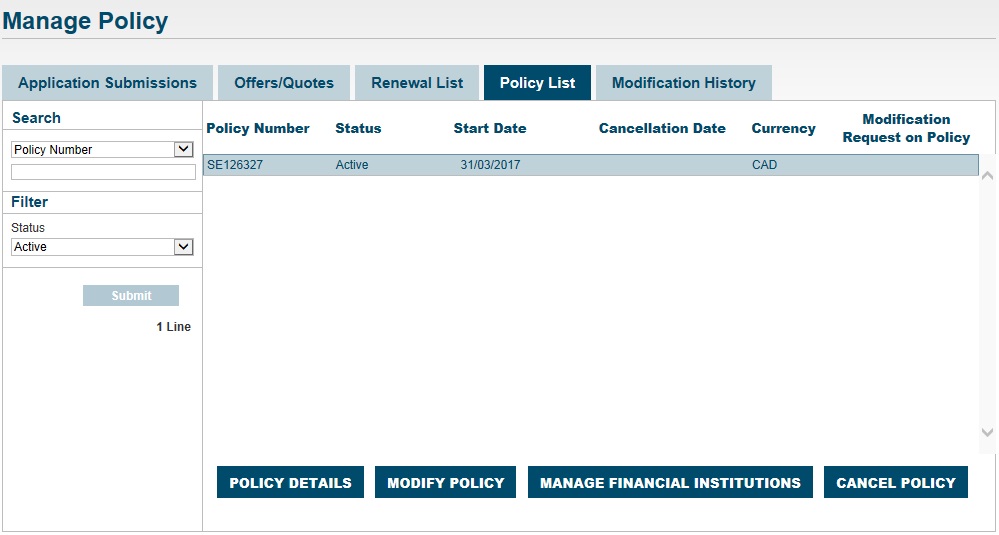
How to make changes to your policy
Credit insurance help & support
You can request the following changes to your policy online:
- Add a country and/or payment terms (Section 1)
- Add an affiliate whose sales you wish to cover (Section 2)
- Remove a country and/or payment terms (Section 3)
- Remove an affiliate whose sales you wish to cover (Section 3)
- Increase/decrease maximum liability (Section 3)
- Change contact information (such as administrative contact, bank contact at the same bank) (Section 3)
To request any of these changes, also known as mid-term adjustments (MTAs), follow these steps:
1. Click on the Manage menu. Select Manage Policy, then click on the Policy List tab.
2. On the screen that appears, highlight the policy you would like to change. Click on the Modify Policy button.
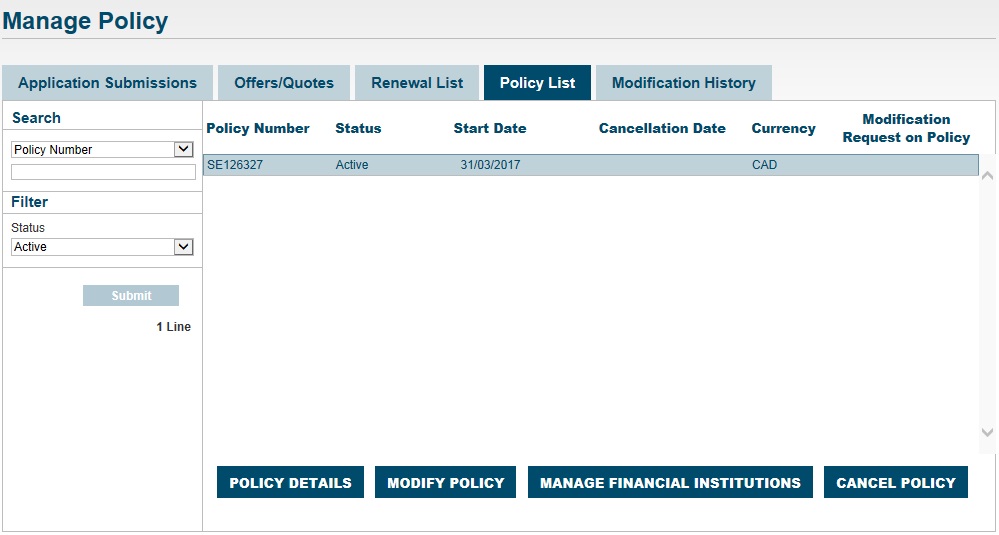
If a mid-term adjustment (MTA) has already been requested for the selected policy, the Modify Policy button will not be available until the previous request is completed by EDC, and accepted by you (if applicable). To accept the policy modification offer, see How to Accept/Reject an Offer.
3. Fill in the appropriate fields with the desired changes in the Policy Modification screen.
Note: If you are adding a Canadian province, you will be asked if you are shipping the goods or providing the services outside of Canada.
When you are done, select an Effective Date—the date on which you want your changes to take effect. You will not be able to select a date earlier than your last policy modification.
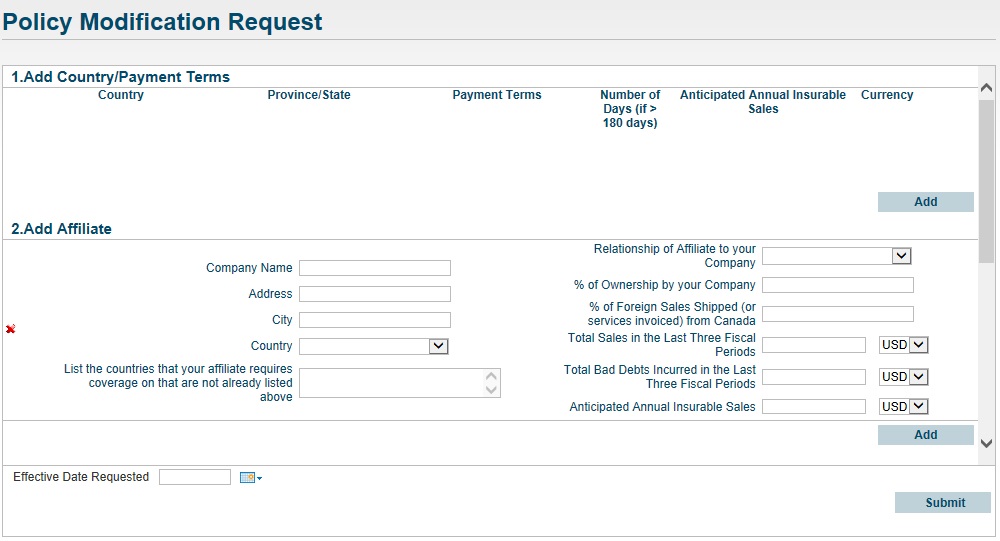
4. Once you have completed the form, click on the Submit button. The status of any modifications will proceed from Under review and then to Approved/Not Approved.
You may need to accept a policy modification offer before your changes can take effect. If so, you will receive an email advising you to accept the modification. To accept, see How to Accept/Reject an Offer. If you requested a modification to both an export and domestic policy, you will need to accept both offers for the modifications to take effect.
5. To view your policy’s modification history, click on the View menu and select Manage Policy, then click on the Modification History tab. To view details of any modification, click on the associated paperclip icon.
Note: If you have both an Export and a Domestic policy, you can filter on modifications by policy number from the left hand side menu. Domestic policy numbers contain a ‘D’; Export policy numbers contain an ‘E.’
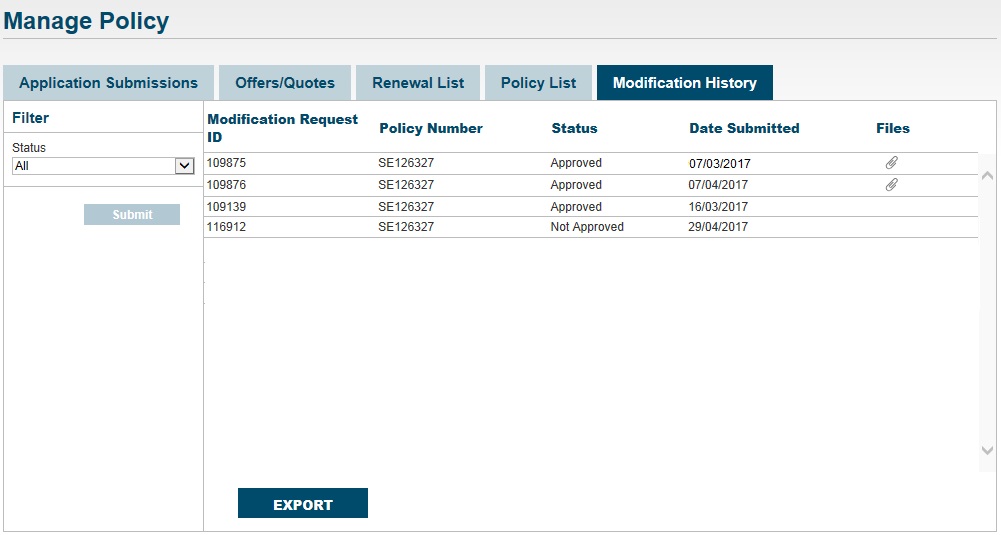
Need help?
Speak to our customer care team at 1-800-229-0575 or support@edc.ca.