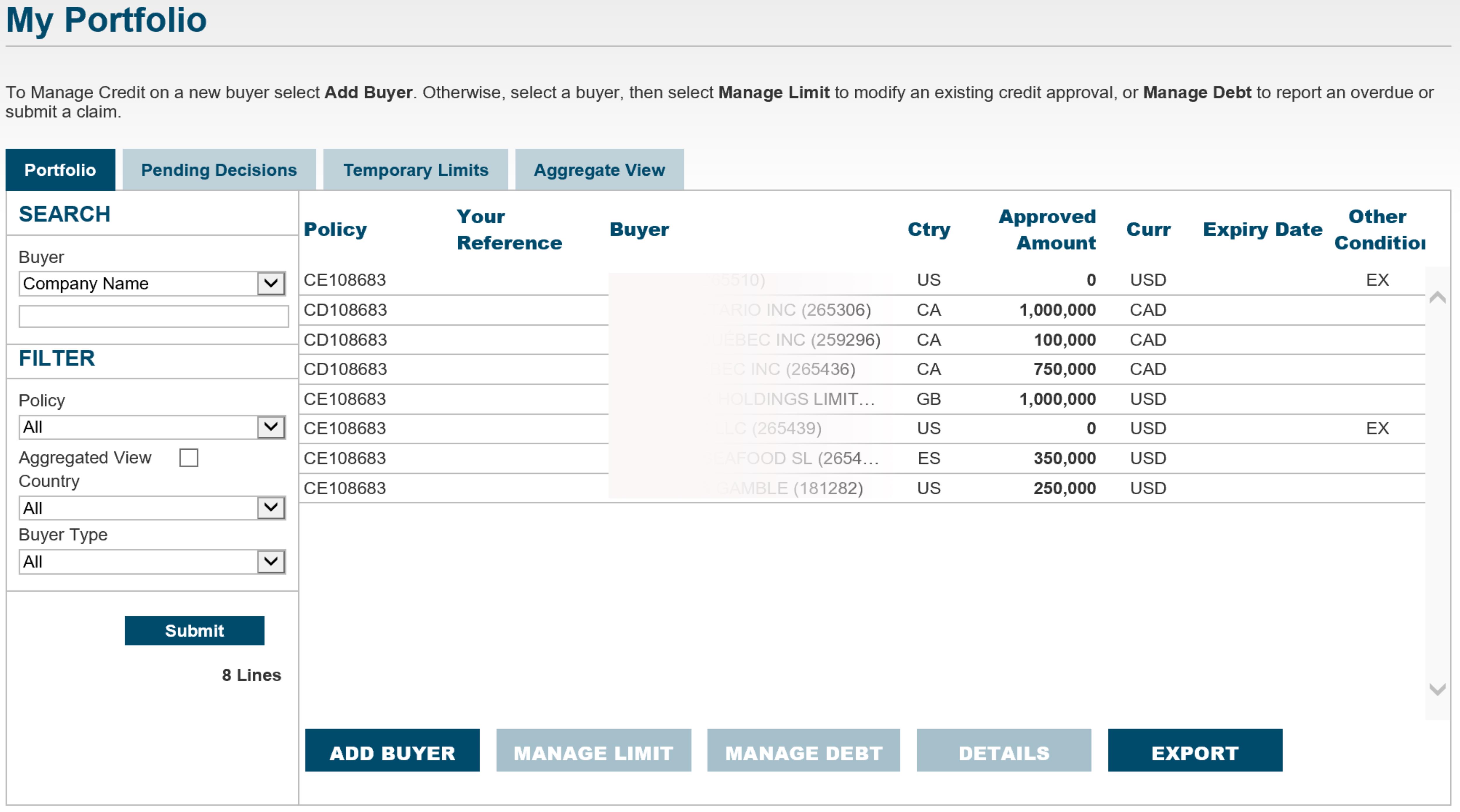If you have multiple policies (such as export and domestic), you will be prompted to select the policy before the Manage Debt menu displays.
If your buyer is Canadian and is covered under both an export and domestic policy, you will need to report the overdue under both polices.
The Manage Debt button is also available in the top right corner of the buyer details screen. You can access buyer details by selecting a buyer and clicking on Details.