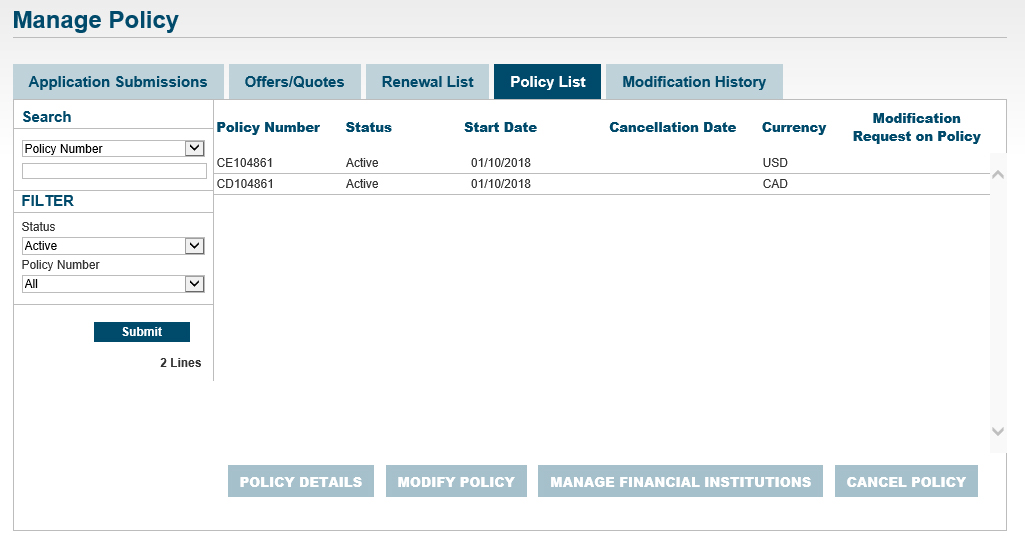
How to request or change a direction to pay
Credit insurance help & support
A Direction to Pay (DTP) is a legal document. It’s a contract through which you can appoint a third party (usually a bank or financial institution) as the beneficiary (also called an assignee) under your policy. In the event of a claim, EDC will pay this beneficiary directly, rather than you.
This DTP includes language where you consent to EDC sharing information about you and your policy with the beneficiary. EDC needs this consent to share your information and communicate with the beneficiary. Once the DTP is set up, we will be able to answer inquiries from your beneficiary about your coverage. The full terms and conditions are set out in the DTP.
The online form is our standard general Direction to Pay agreement. If this agreement does not meet your needs, click on the Other Assignee Forms hyperlink, which can be found if you click on the “Manage Financial Institutions” button and go to the bottom of that form. This will bring you to a list of other beneficiary forms. Your completed form(s) must be sent to support@edc.ca.
*Please note the following special case: If you wish to assign all proceeds payable under your policy to a member of the “Mouvement des Caisses Desjardins”, you will need to choose one of these two forms: Export Policy (PDF) or Domestic Policy (PDF).
To set up a DTP:
1. Click on the Manage menu and select Manage Policy, then click on the Policy List tab.
2. Highlight the policy to which you want to add a Direction to Pay.
Note: If you have both an export and a domestic policy, you will need to complete a separate application for each.
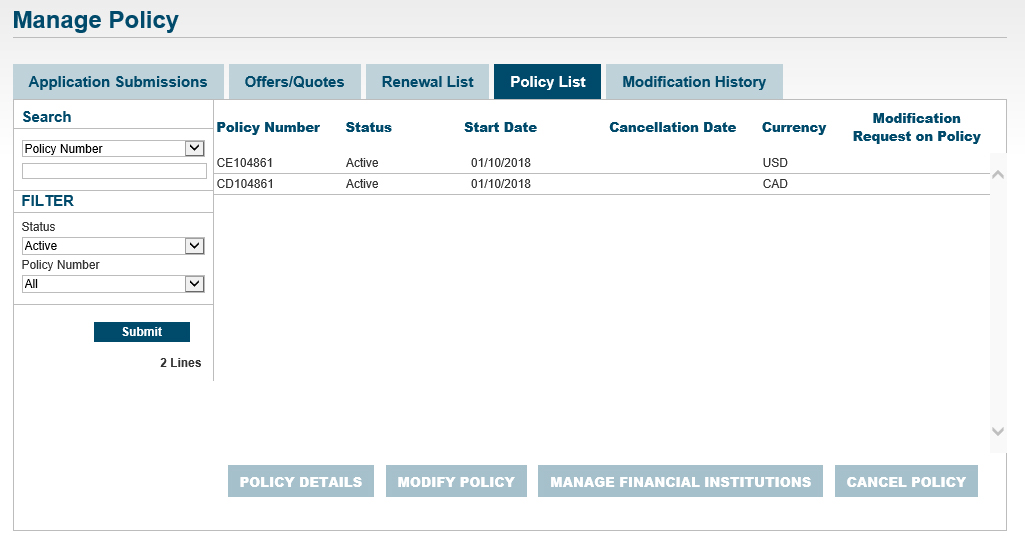
3. Click on the Manage Financial Institutions button.
Adding a Direction To Pay is considered a policy change or mid-term adjustment. If any other mid-term adjustment is in progress for that policy, the Manage Financial Institutions button will not be accessible.
4. In the Request Direction to Pay form that appears, complete all the required fields. Review the legal information and attach any relevant files by clicking on Attach Files.
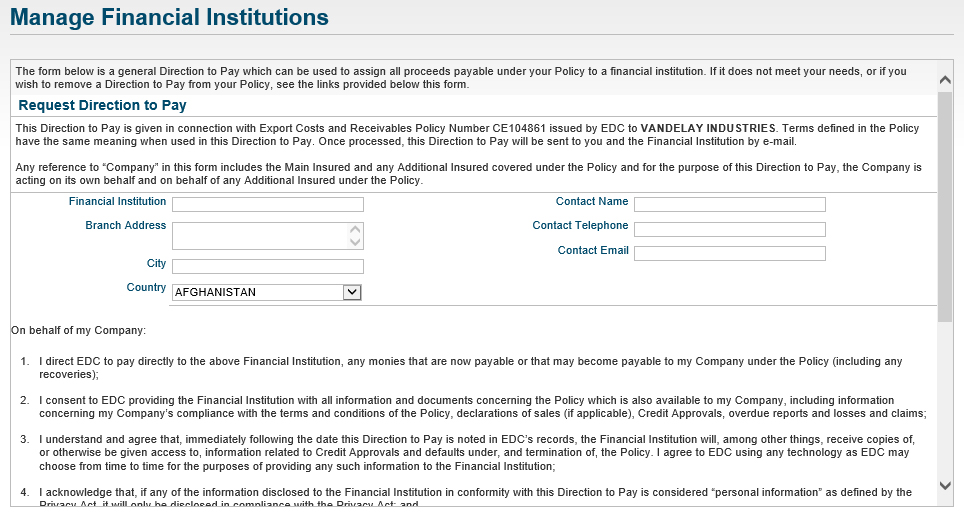
5. If this DTP agreement does not meet your needs and you are looking for a different type of DTP, click on the Other Assignee Forms hyperlink, which will bring you to a list of other beneficiary forms.
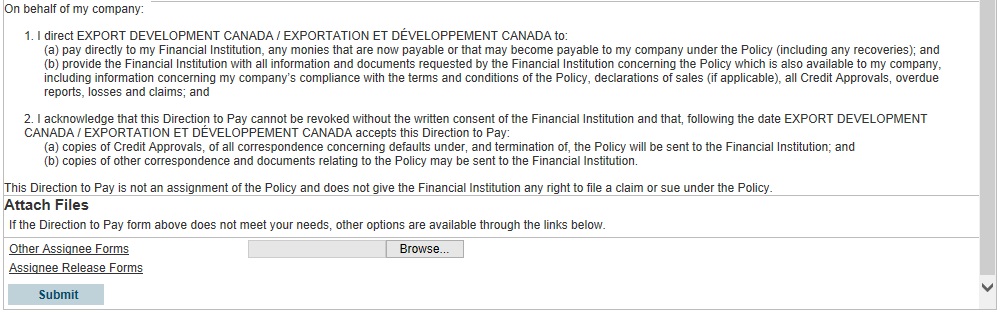
6. Once you have completed the form, click on the Submit button.
7. The request is now captured in the Modification History tab, available from the View menu by selecting Manage Policy. To view a PDF copy of the DTP form, click on the paperclip icon in the Files column.
Note: If you requested a Direction to Pay for both an export and a domestic policy, there will be a separate PDF copy for each policy.
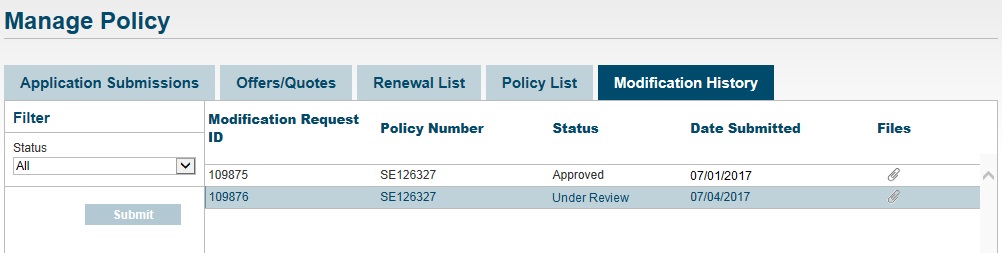
Managing beneficiary contacts
Once a policy has a Direction To Pay or Tripartite agreement in place, you can view all assigned financial institution contacts, and request changes to those contacts through the portal by following these steps:
1. Click on the Manage menu and select Manage Policy, then click on the Policy List tab.
2. Highlight the policy to which you want to view or change the beneficiary for and click Policy Details.
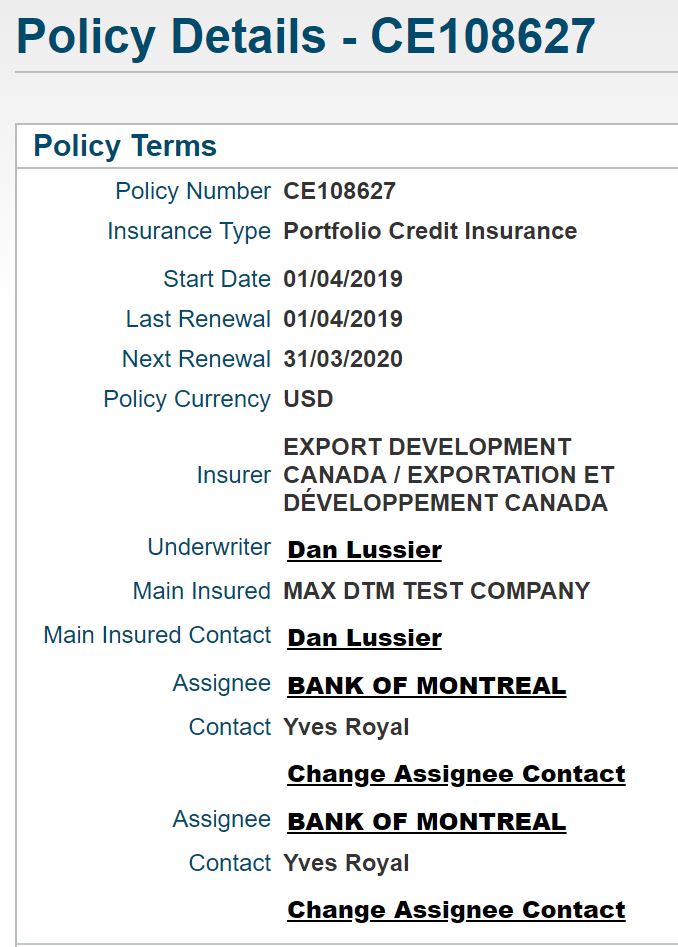
All beneficiaries the for policy (both full and selective) will be listed under the Policy Terms column.
Note: If you have both an export and a domestic policy, you will need to manage beneficiary contacts for each policy individually.
To request a change for any listed beneficiaries click on Change Assignee Contact
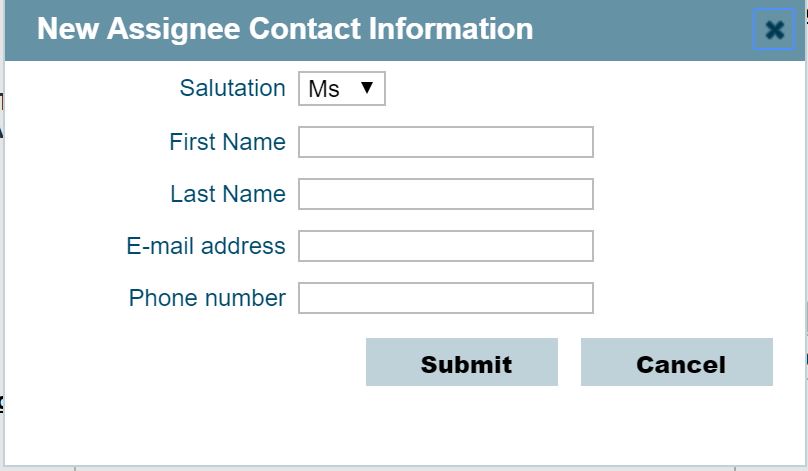
Complete the fields in the popup window and click Submit. Please allow up to 2 business days for the request to be processed.
Changing your financial institution
You cannot remove or change the beneficiary of your DTP without the beneficiary’s consent. If you need to change the financial institution on your DTP, you and your existing financial institution must complete the Consent to the Revocation form and submit it to support@edc.ca.
Once the Consent to the Revocation form is completed, you can follow the steps for adding a DTP to complete the change of financial institution.
Need help?
Speak to our customer care team at 1-800-229-0575 or support@edc.ca.