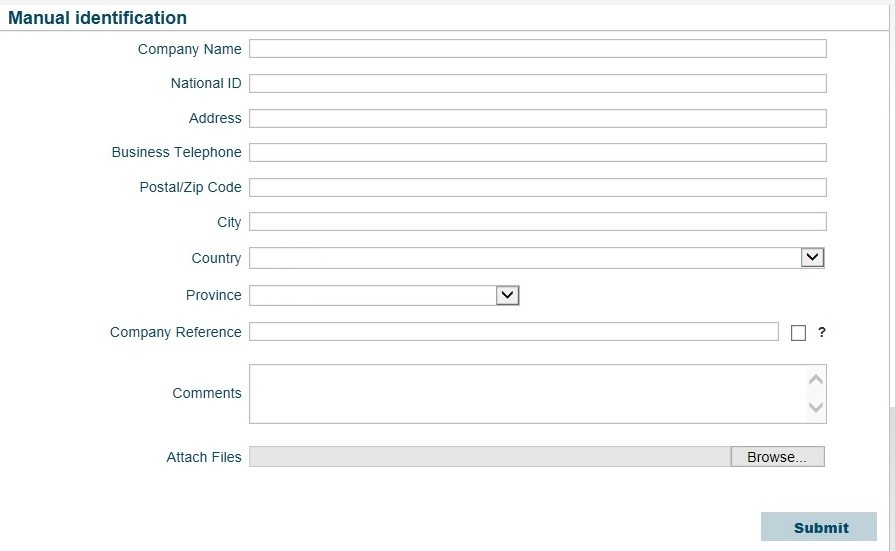4. Click on Manage Limit button.
Note: The Manage Limit button is also available in the top right corner of the buyer details screen. You can access buyer details by selecting a buyer and clicking on Details.
5. In the Manage Limit window that appears, click on Request Credit Limit.
6. In the Credit Limit Application pop up window that appears enter the details below and click on the Submit button:
a. Enter the amount requested,
b. Payment Terms: choose Irrevocable Letter of Credit (ILC) and add 180 days.
c. Expiry Date: Enter the anniversary date of your policy + 30 days.
d. Attach the letter of credit.
7. An email confirmation will be sent to you, acknowledging the request.
8. In the Credit Limit Request window, the system will display whether the request is approved (green check mark), declined (red “x”) or pending (hourglass image). You will receive a second email confirming this decision.