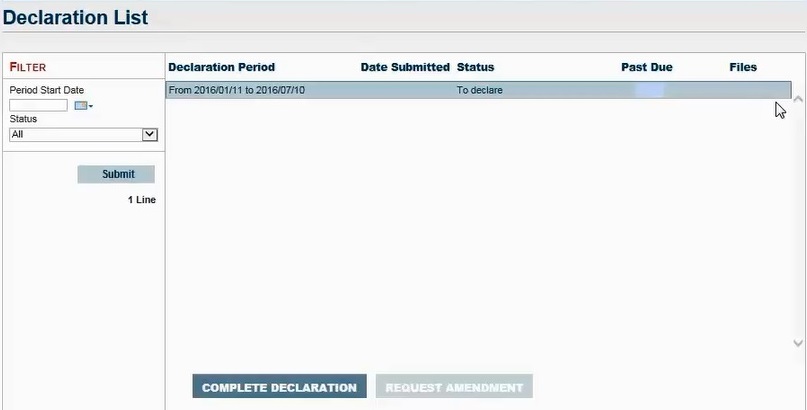If your policy requires you to declare your sales, based on the declaration frequency set out in your policy, a system notification will be sent informing you that your declaration is available for completion. If you receive a notification, follow these steps to declare your sales: